Inclusive Access FAQ
Selected by your professor, the Inclusive Access program is digital access to your required course materials through D2L at a reduced price. Access to your required textbook starts the first day of classes, and is complimentary through the drop/add date without a "W." If you don’t want to purchase, you must opt-out.
For Faculty
- Faculty collaborate with their publisher representatives and the NMHU BookStore to coordinate required course materials and cost savings.
- Faculty receive instructions to set up their course materials within BrightSpace.
- The NMHU BookStore communicates the program to enrolled students.
- Once the content is published by the faculty, students log into BrightSpace and access their materials on Day 1 of class.
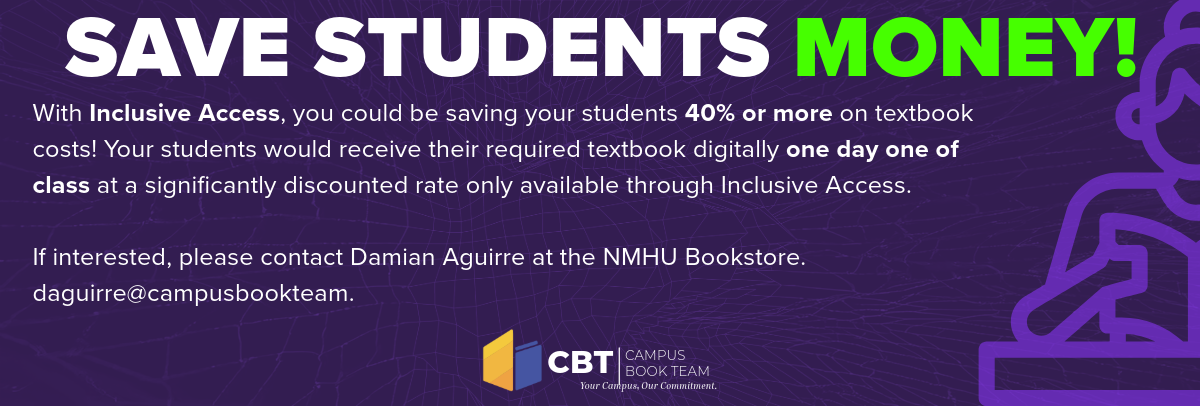
For Students
- When a faculty member chooses Inclusive Access for any course, details are posted in the student booklist.
- Students receive access to the required digital course material through D2L on the first day of class.
- An opt-out option is available for students who don’t want to purchase the required content.
- For students who don’t opt-out, the cost of the content is applied to the student’s university Bursar account approximately five business days after the opt-out deadline.
Your required digital course materials are delivered through D2L (BrightSpace). Access begins the first day of class.
eBook Only
- Click on your course that is using Inclusive Access via BrightSpace.
- Visit the Content Tab.
- Click the VitalSource or eBook link that your instructor has added.
CourseWare Only
- Pearson Product (MyLab Access)
- Refer to the Inclusive Access email sent prior to class starting.
- Access code for this course will be at the bottom of the email.
- Or follow the steps in the eBook section to reveal your code.
- CONNECT, Cengage Access, or WileyPlus
- If the instructor is using the courseware component from McGraw Hill, Cengage, or Wiley, no access code is required.
- These publishers operate through a codeless integration.
- Visit your instructor's courseware link and sign in using your student credentials.
- If prompted to pay, STOP and email the bookstore.
Prices are negotiated and vary depending on the course materials chosen by the instructor. Most Inclusive Access prices are lower than the cost to access the material directly through the publisher, averaging up to 60% savings off new print textbooks.
If you do not wish to purchase through Inclusive Access, you must opt-out by the add/drop deadline. If you opt-out, access will be removed and no cost will appear on your Bursar account. Ensure not to opt-out if you need access to interactive modules.
Go to https://nmhu.desire2learn.com, log in, visit your course in Brightspace, and select the opt-out option.
Students who drop the course before the add/drop deadline are automatically opted-out. No refunds are issued for drops after the add/drop deadline.
Once the cost is applied to your Bursar account, there are no refunds.
Questions? Email the NMHU Bookstore at bookstore@nmhu.edu

